This tutorial is for those using Gmail.
Want to automate your processes to concentrate on tasks with higher added value? Julie can help you!
- Step 1: Create a draft in your mailbox
Attention: Do not put the email addresses of the people expected at the meeting in BCC nor Julie’s email address

- Step 2 : At the same time, you must create a new file either in google sheet or excel :
- Click on "Add-ons", "Mail Merge with Attachments" and on "Create merge template".
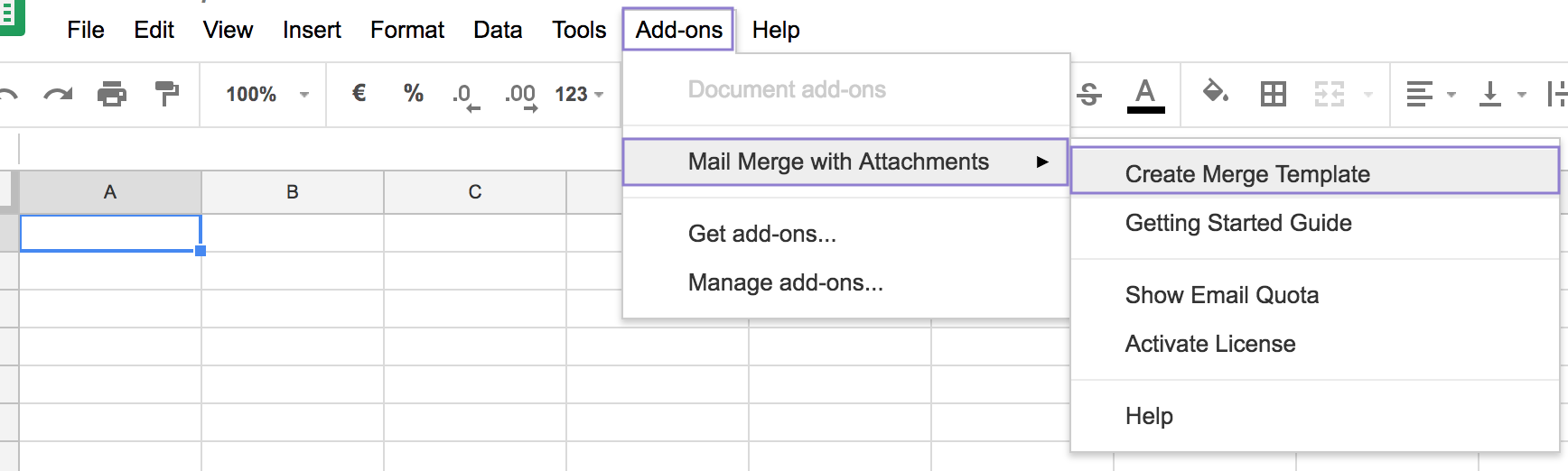
- Step 3 : From there, you can import your contacts in First Name and Email address in this created file

- Step 4 : Then you must click again on "Mail Merge with Attachments" and click on "Configure Mail Merge".

- Step 5 : Then, on the "Configure Gmail Mail Merge" page, you must indicate your first name in the "Sender's full name" box and in the "CC address" field put: the julie address
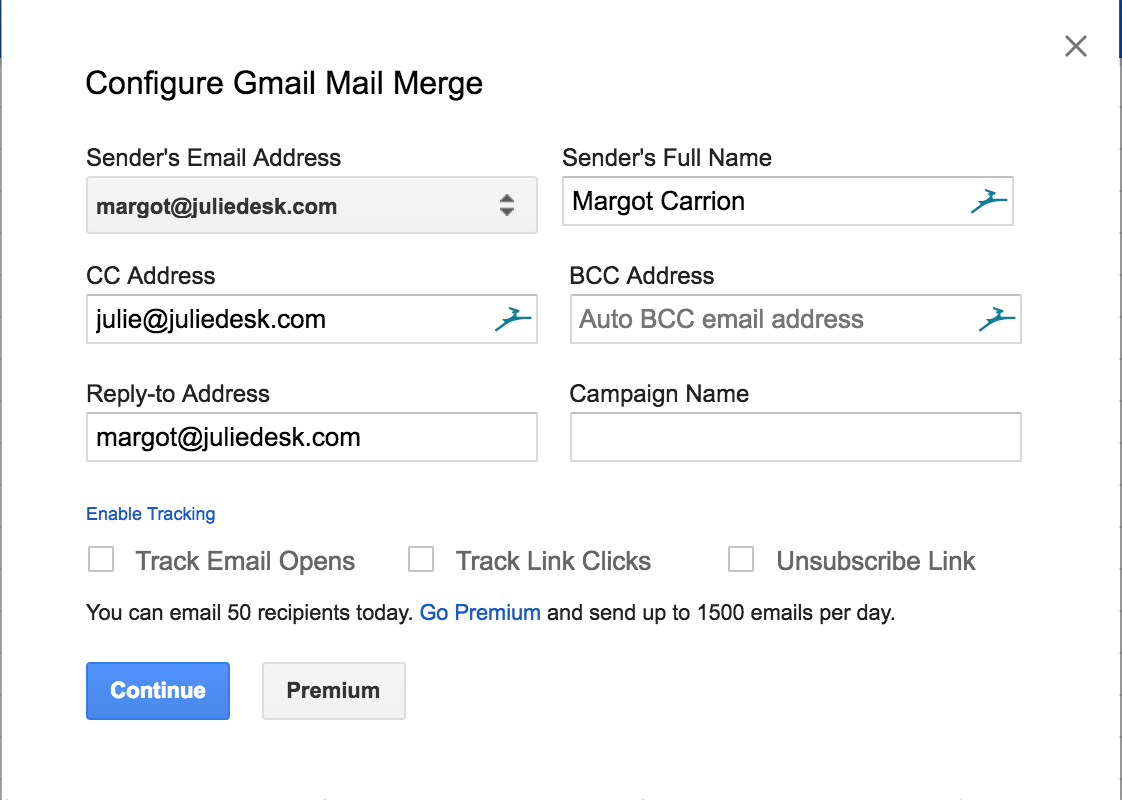
- Step 6 : Then click on Continue and select Select email template for Mail Merge
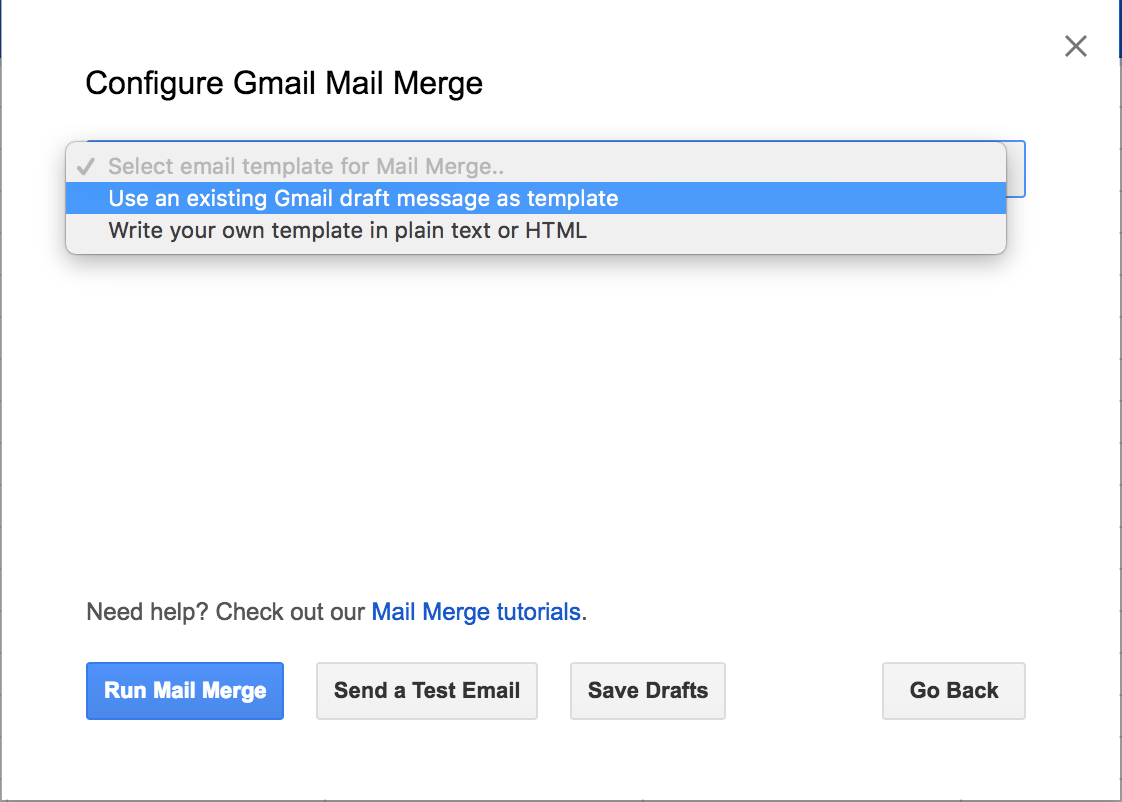
- Step 7 : Finally, click on "Use an existing gmail draft message as template" and in the "Select Gmail draft" field, you just have to select the template you made

Click "Run Mail Merge" to send your message.