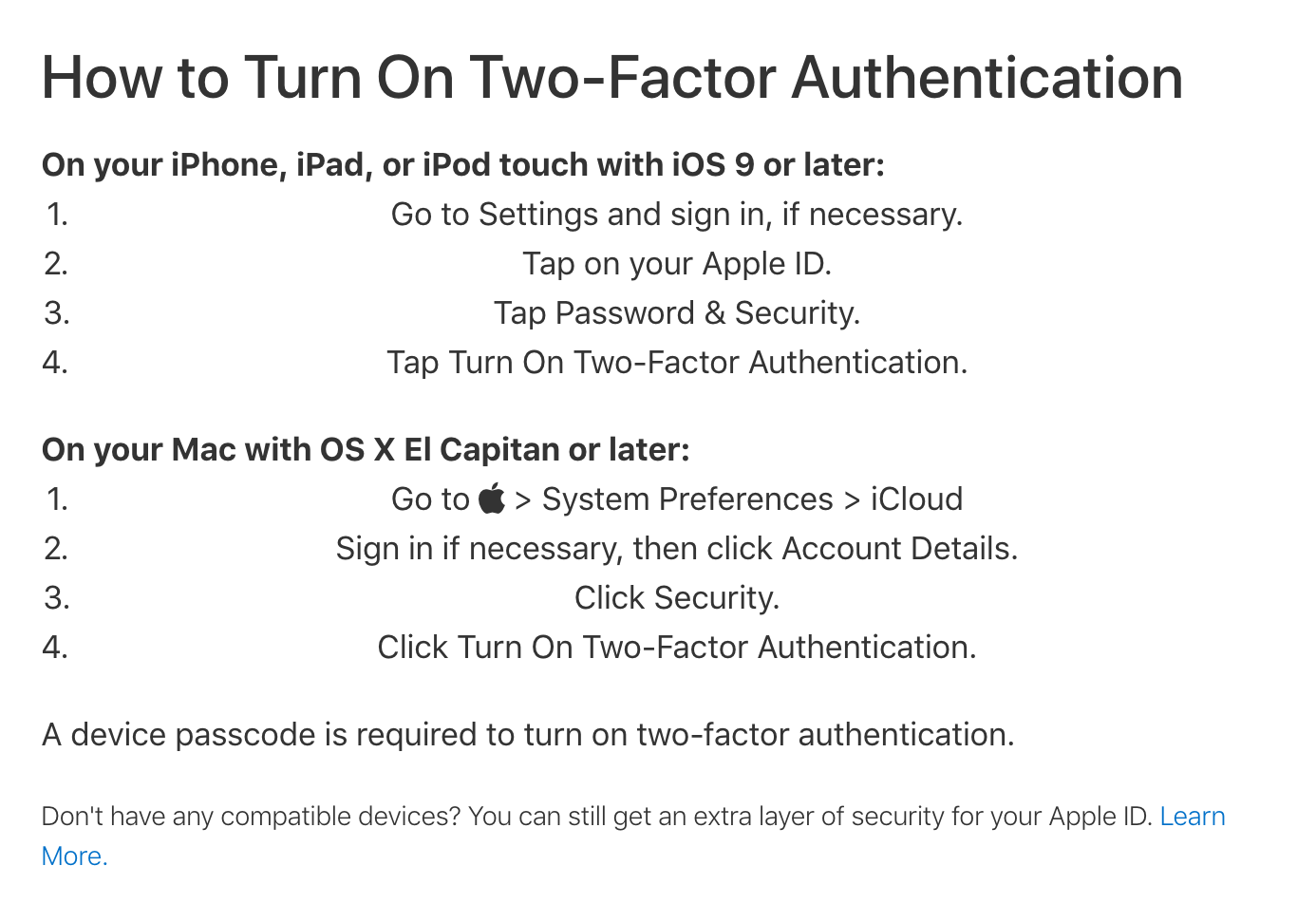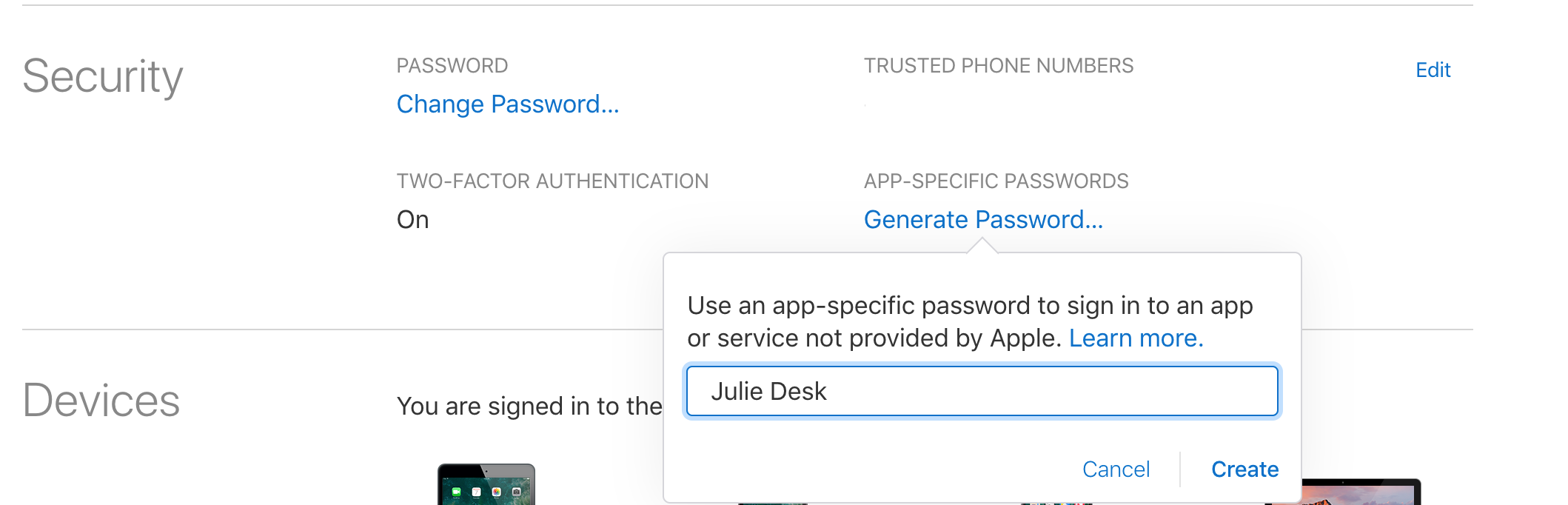Attention : Julie is not compatible with the iCloud calendar, this article is provided for the customers using the service before this restriction.
The latest Apple updates require iCloud users to add an additional security layer to their account and benefit from a two-factor authentification login. You need enable it to be able to share your calendar with Julie.
First, if it not done yet, please enable the two-factor login on your iCloud account, following the steps below:
Once it is done, please follow the steps below to efficiently give Julie an access to your calendar (they are also explained here: https://support.apple.com/en-us/HT204397)
- Sign in, from a computer, to your Apple ID account page.
- In the Security section, click APP-SPECIFIC PASSWORDS
- Click Generate Password and follow the steps on your screen.
Once the password has been generated, you can connect or reconnect your iCloud calendar to Julie Desk.
Connecting your iCloud calendar, once you enable the two-factor authentification, might take a few minutes but you only need to do it once and you are good to go. You just need to add your iCloud account ID and adjust some parameters and that's it! Simple and efficient.
Attention : Julie is not compatible with the iCloud calendar, this article is provided for the customers using the service before this restriction.
Julie is coming back to you because :
- You’ve asked her to organize a meeting at a specific time and she tells you that you aren't available at that time but rather one hour before or after.
- Example: You’ve asked Julie to organize a meeting tomorrow from 2 to 3pm and she tells you that you aren’t available then but that you are available from 1pm to 2pm and from 3pm to 4pm.
- She has signaled a conflict between two events for which one is recurring.
- Example : You have a recurring event called “sports” every Wednesday from 5pm to 6pm. You've asked Julie to organize a meeting with Paul Wednesday from 4pm to 5pm and Julie tells you that your aren't available then but rather from 3pm to 4pm or 5 to 6pm.
Don't panic! It’s simply a question of timezones.
If you use iCloud, your calendars and events will be in the time zone you’ve indicated on your iCloud account.
You can change your timezone settings on your calendar here so that Julie can read meetings in the correct time zone.
For more information concerning time zone changes on your iCloud calendar, you can check out this article.