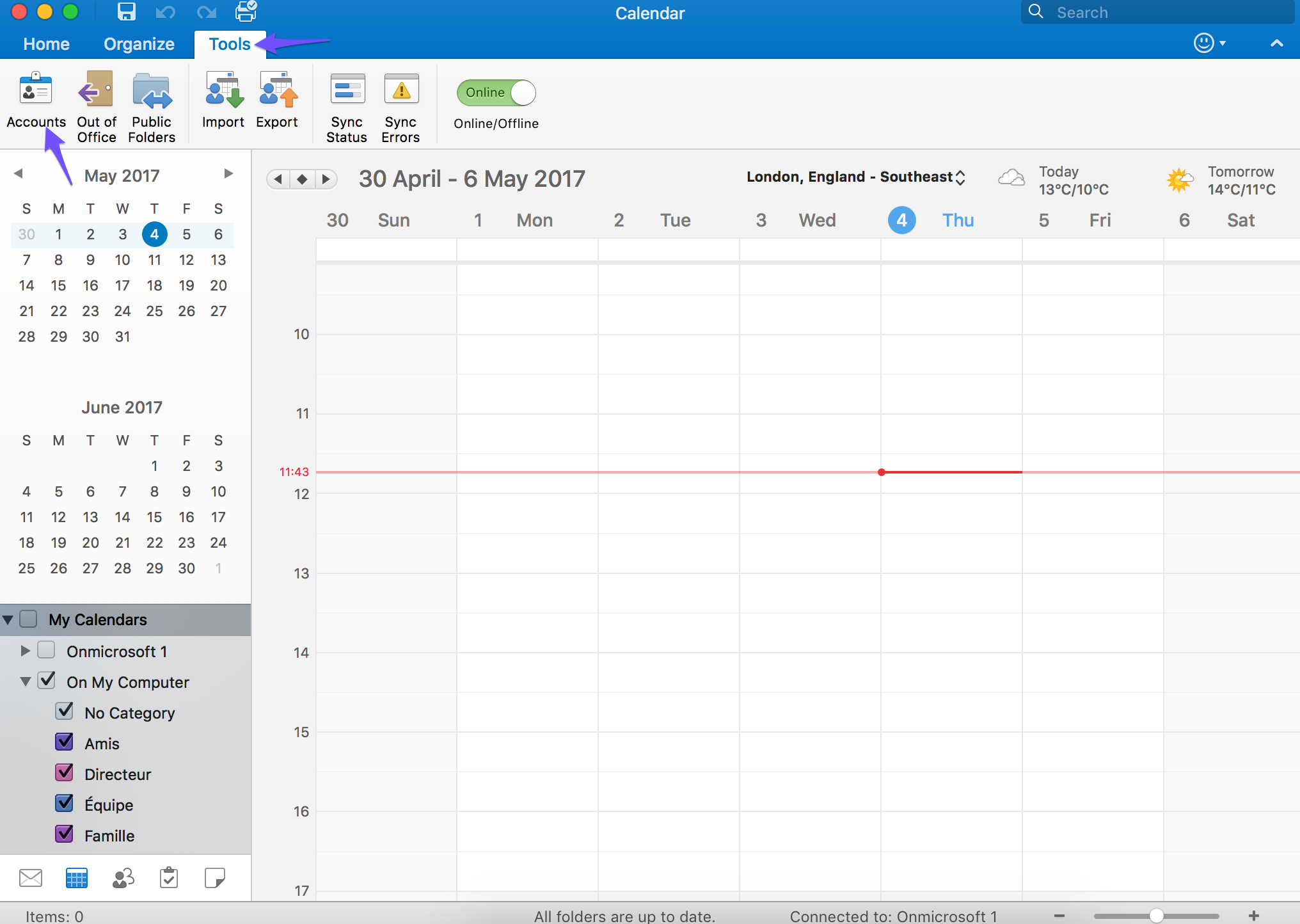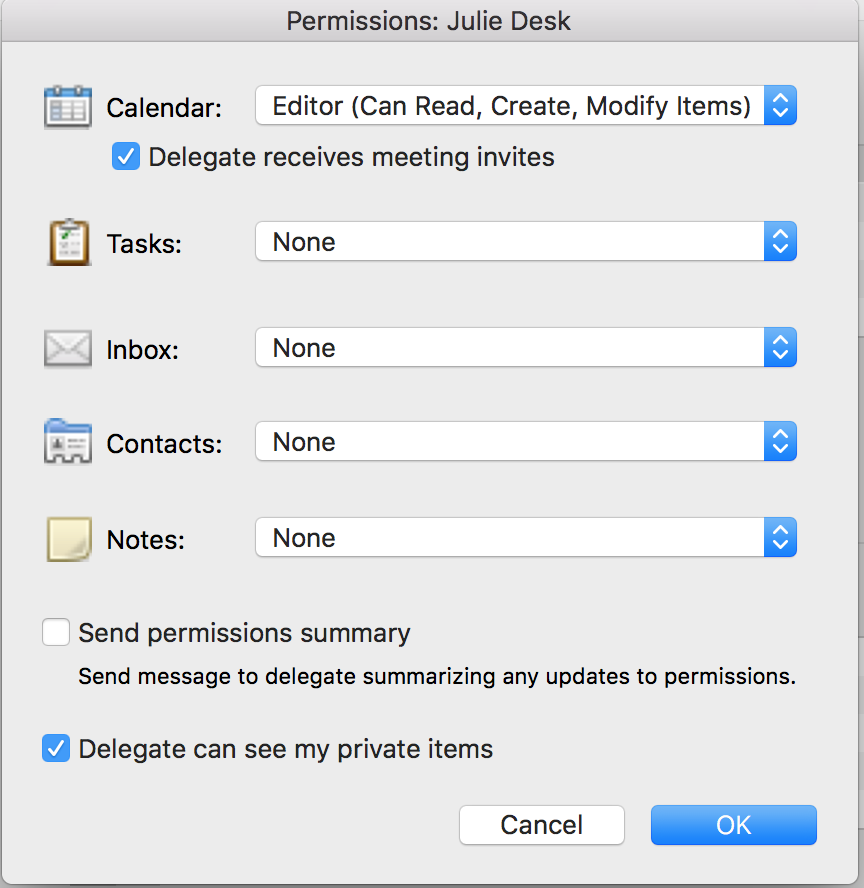To share your calendar with Julie, you have to follow the next steps :
- Log into your Outlook Application. On the Tools menu, click Accounts
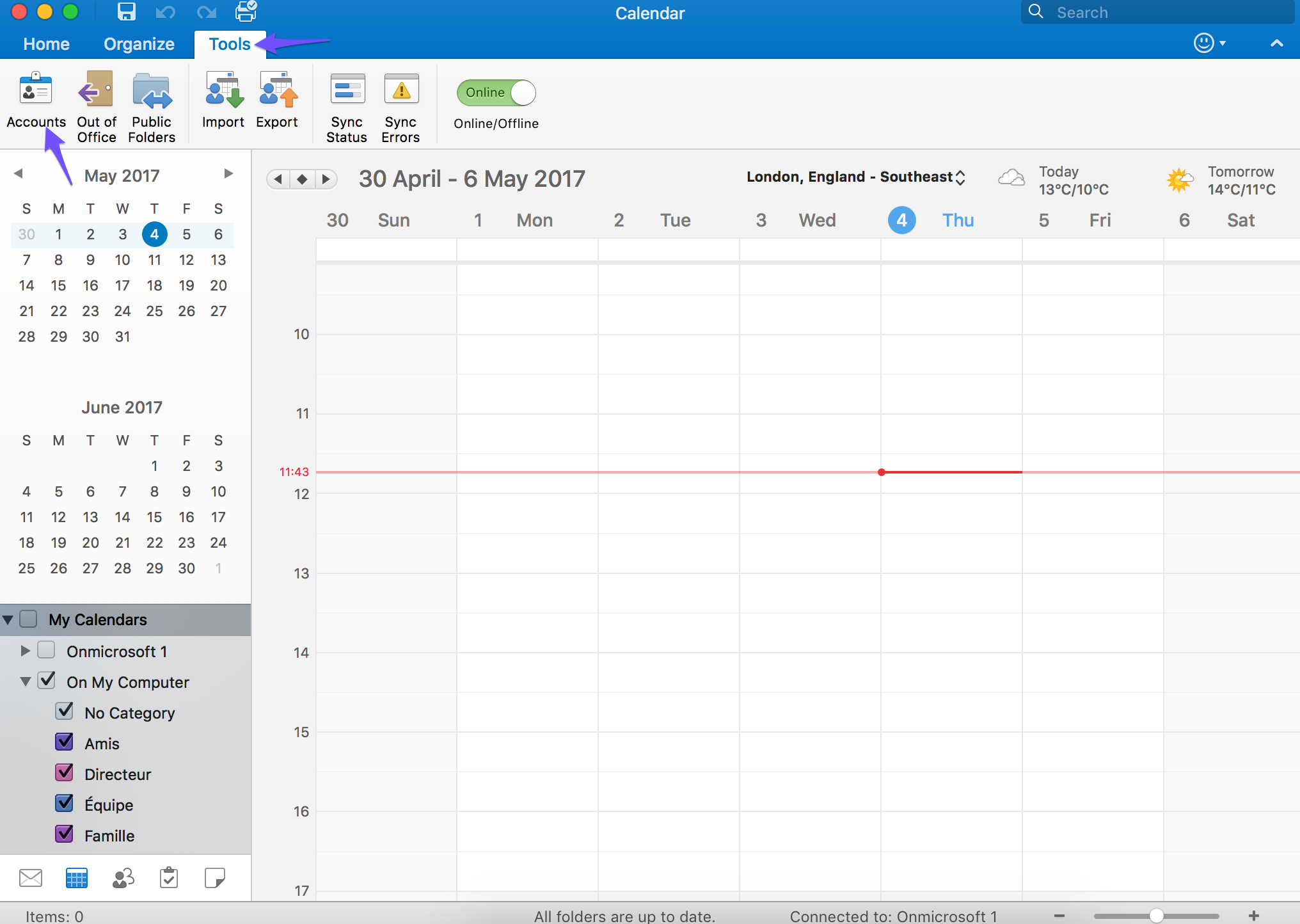
- Click the account that you want to add a delegate to, click Advanced, and then click Delegates.
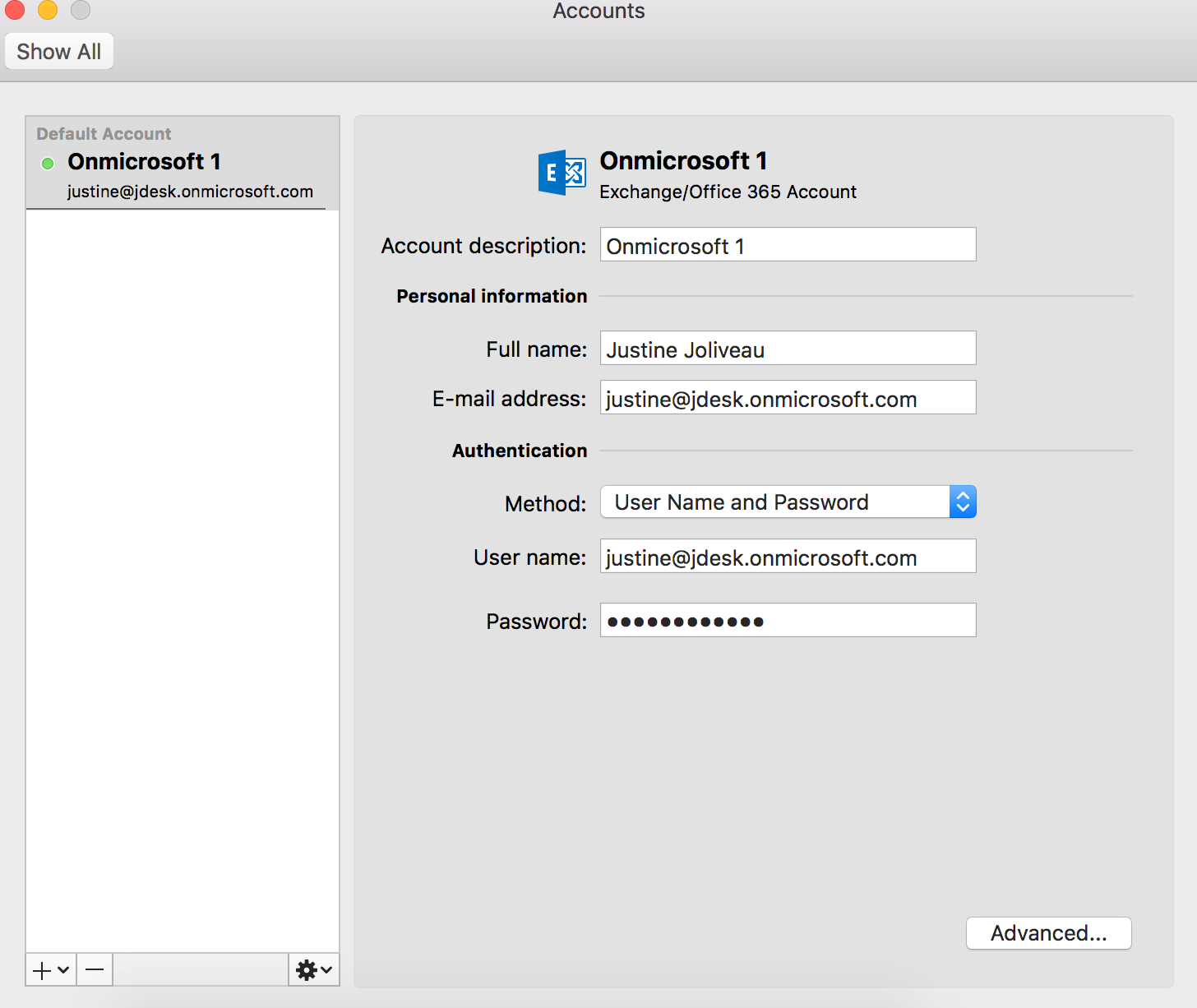
- Under Delegates who can act on my behalf, click Add, and type the name of the person that you want to add as a delegate.

- In the Permissions box:
- Choose Editor as the lever of permissions
- Uncheck the "Delegate receives copied of meeting-related messages sent to me" and "Send permissions summary" boxes
- Check the "Delegate can see my private items" box
Julie will not share information about your private items with anyone else than you, and only when one of these events is in conflict with a meeting she is scheduling for you.
We have described the process as much as possible. The appearance could change depending on the version you’re using. If you have any questions regarding this, do not hesitate to contact the help team at Julie Desk. We would be delighted to help you.