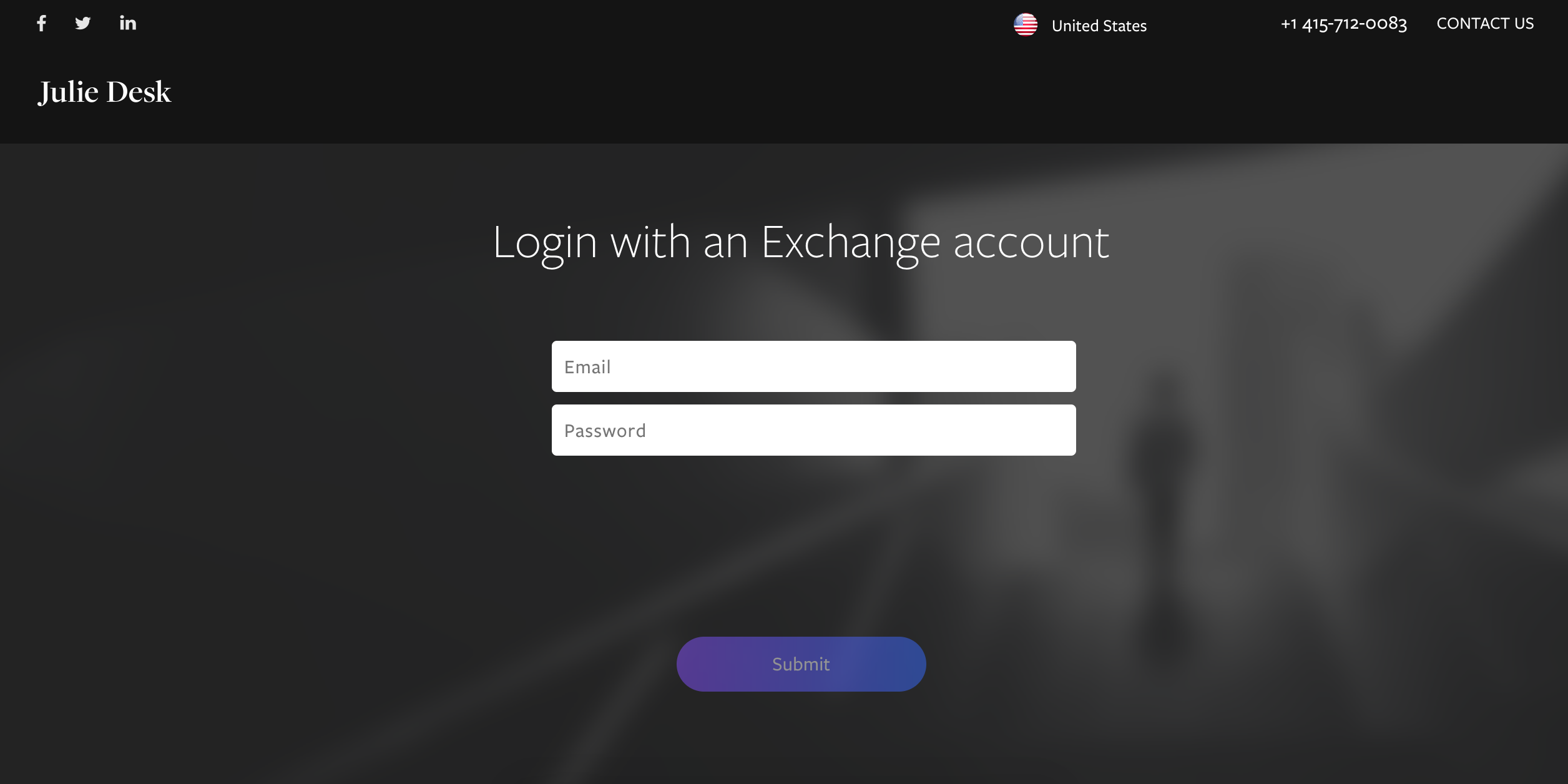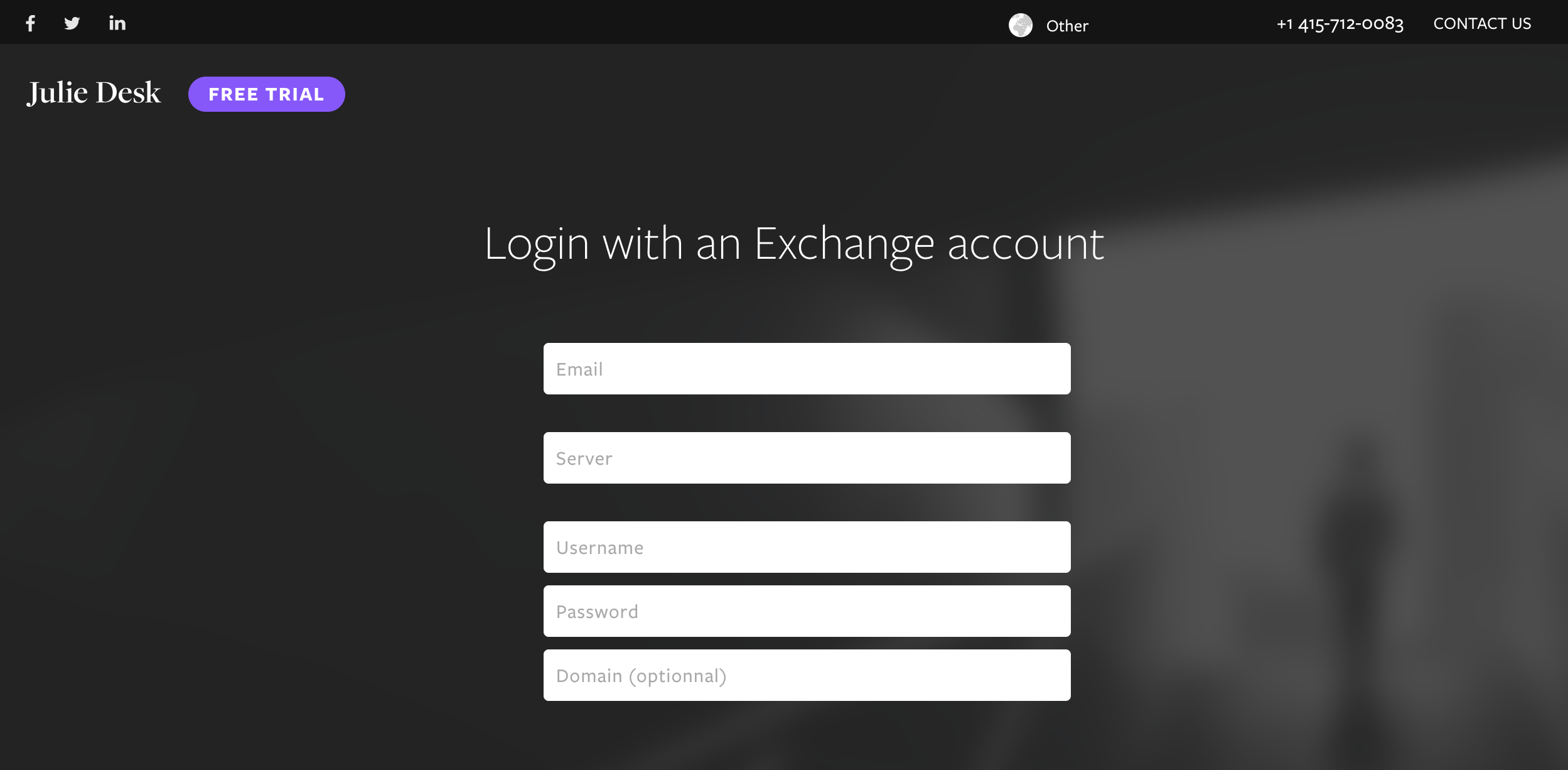I have a Julie Desk account
To know how to connect an Exchange calendar, please click here.
I don't have a Julie Desk account
You want to connect your calendar with an Exchange account but you are not sure of which information is required or where to even find it.
When signing up by activating your registration link (sent by our team by e-mail), you will be asked to connect your calendar. You clicked on Exchange. Your page should look like this:
The email and the password correspond to the email and password you use to connect to your regular email account (the one you will be using to communicate with Julie).
If the information you share are not enough for us to access your calendar, you will be redirect to a second page where you will be asked to specify your server name.
If you check your email on your phone, will find this server name in your account settings. The following steps will help you complete this action effectively.
For iPhone
- Go to Settings
- Then go to Mails
- Choose the account you wish to connect (in this case your exchange account )
For Android
- Go to the Email App you are using
- Then go to the settings. If you are using Gmail, go to Outgoing Servers in Outgoing Settings
- Go to the account you wish to connect at Julie Desk.
You now have all the information required to connect your Exchange calendar to Julie Desk. Copy the server name you see on the page onto the Julie Desk form as well as your username and Password you use to connect to your regular email account.
I have a Julie Desk account
To know how to connect a Google or Office 365 calendar, please click here.
I don't have a Julie Desk account
To connect your Google or Office 365 calendar, you simply need to activate your free trial by clicking on the registration link sent by our team. During your registration we will ask you to connect the calendar of your choice. All you need to do is to connect the desired calendar and follow the steps indicated.