INSTALLATION
Login to user dashboard via www.juliedesk.com
Within the ‘General Information’ parameter page click on ‘Add Online Meeting Tool’ → see screenshot below
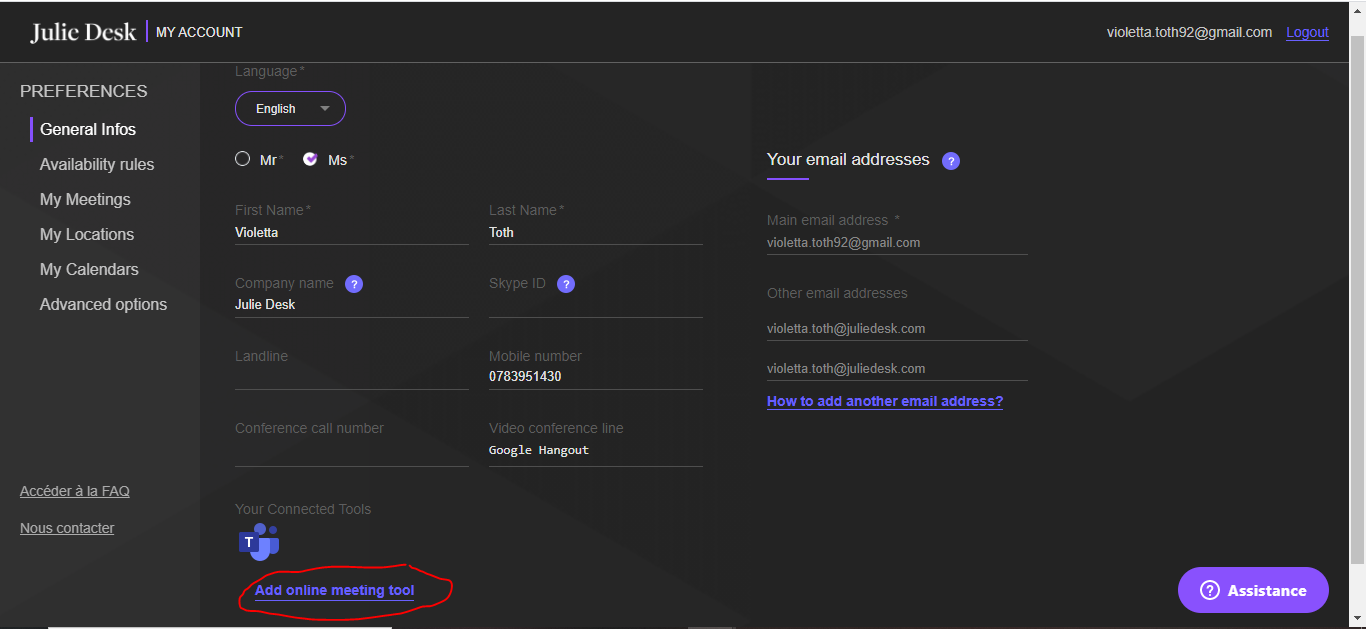
Select the Zoom icon to add your Zoom account, and give your authorization to register this tool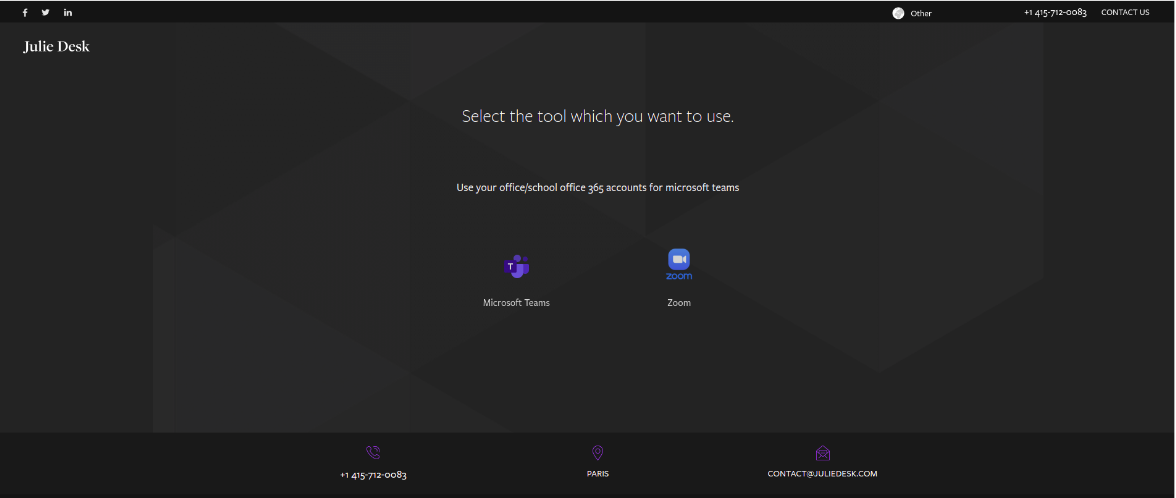
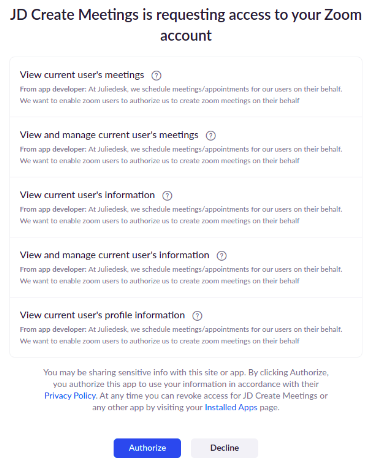
After adding the tool and receiving the confirmation message please refresh the page to see the changes in the user dashboard
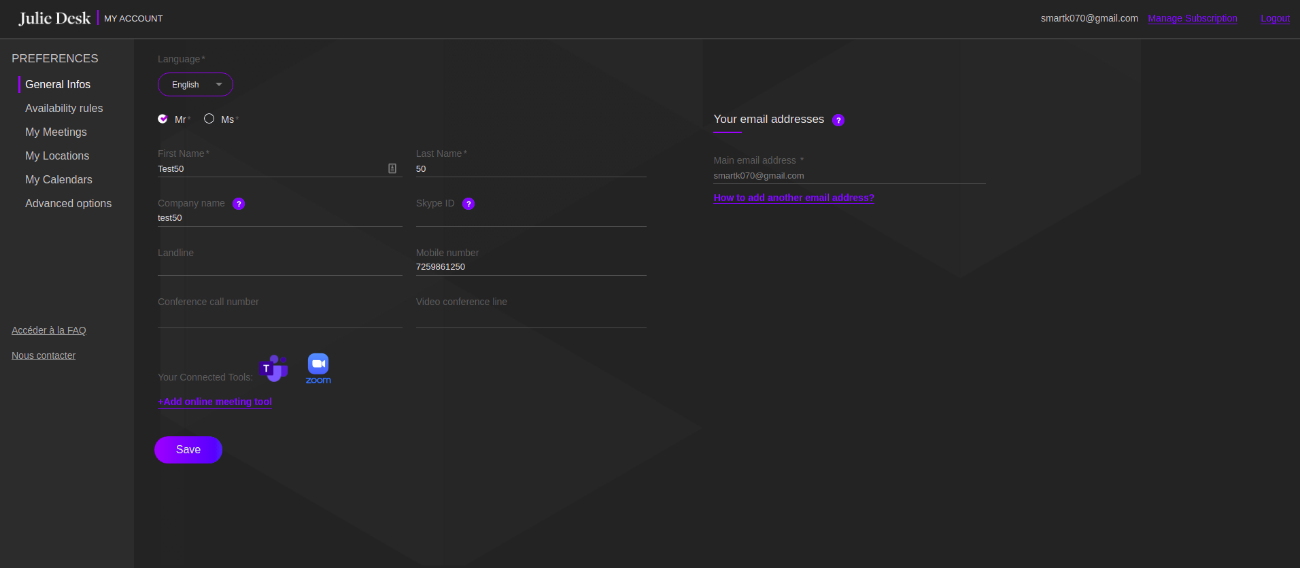
Link to the Installation Troubleshooting Guide → hello@juliedesk.com?
SETTINGS FOR ZOOM DYNAMIC LINKS
After installing the Zoom tool in the user dashboard, users need to modify the virtual meeting settings within the “My meetings” tab that is available on the left-hand side of the panel.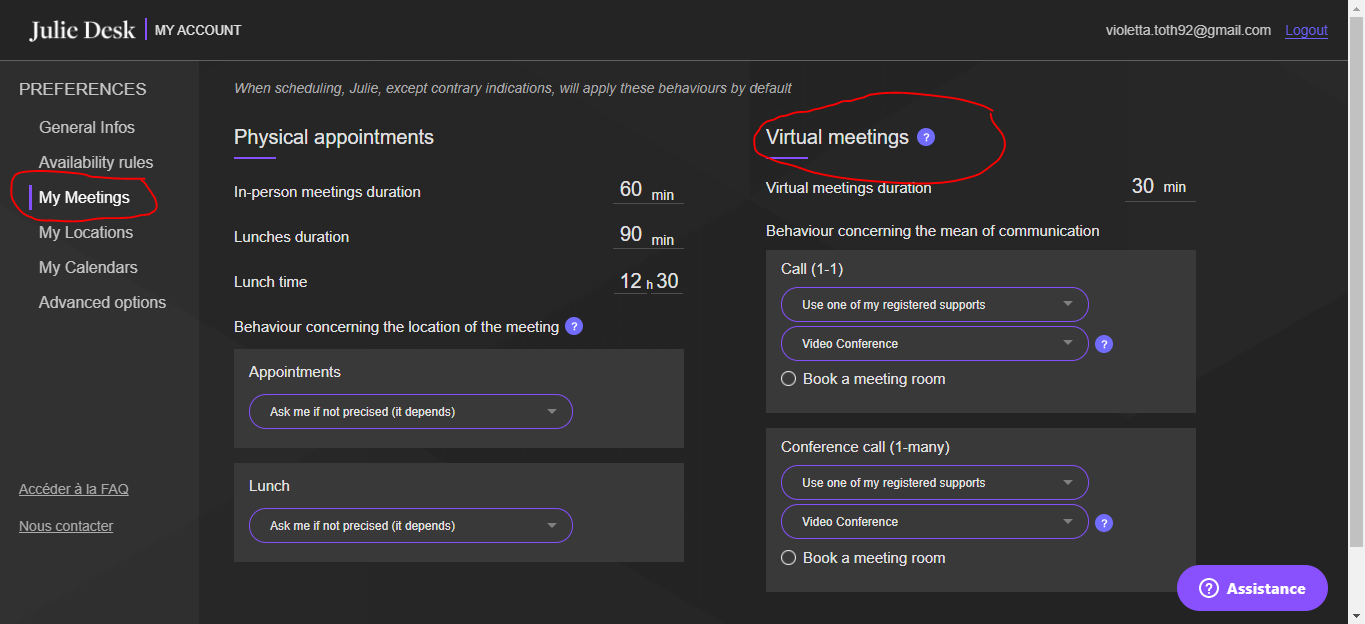
Need to change Julie’s behavior regarding the Virtual meeting scheduling; Call (1-&) and Conference call (1 to many). The first dropdown menu: select ‘Use one of my registered supports’ THEN from the second dropdown list select ZOOM.
When sending the meeting scheduling request to Julie via email, the following keywords are going to trigger the AI to suggest creating and including the Zoom dynamic link in the invitations: Call, Video conference, Conference call, Zoom meeting, Zoom call
- Example: Julie please set up a 30 mins Zoom meeting next Wednesday between me and Julien
When sending the invitation Julie will generate and insert the Zoom dynamic link in the event itself.
UNINSTALLATION
Uninstalling the JulieDesk app from your Zoom Account:
Login to your Zoom account and navigate to the Zoom App Marketplace
Click Manage > Installed Apps or search for JD Create Meetings app.
Click the JD Create Meetings app
Click Uninstall
WE delete all the zoom related user data upon uninstallation of the app
TROUBLESHOOTING & SUPPORT
In case of any technical issues upon registering/configuring the Zoom app in the Juliedesk dashboard or in case of any missing Dynamic ZOOM URL that should be present in the invitation please contact hello@juliedesk.com. Our tech team will resolve the issue asap.
In case the issue is present in the Zoom account or is related to the functionalities of the Zoom App itself please check the following troubleshooting articles: https://support.zoom.us/hc/en-us/sections/200305593-Troubleshooting