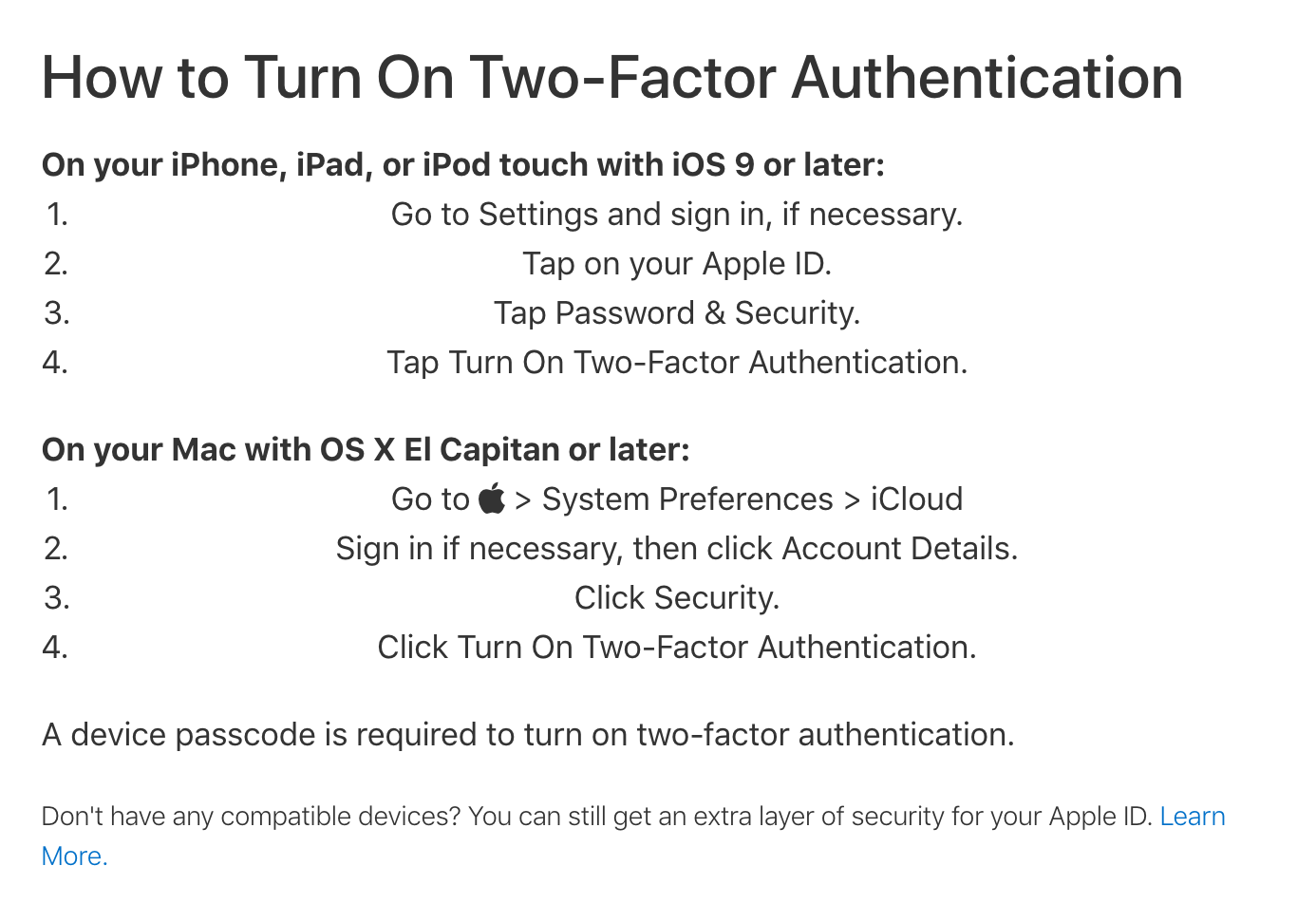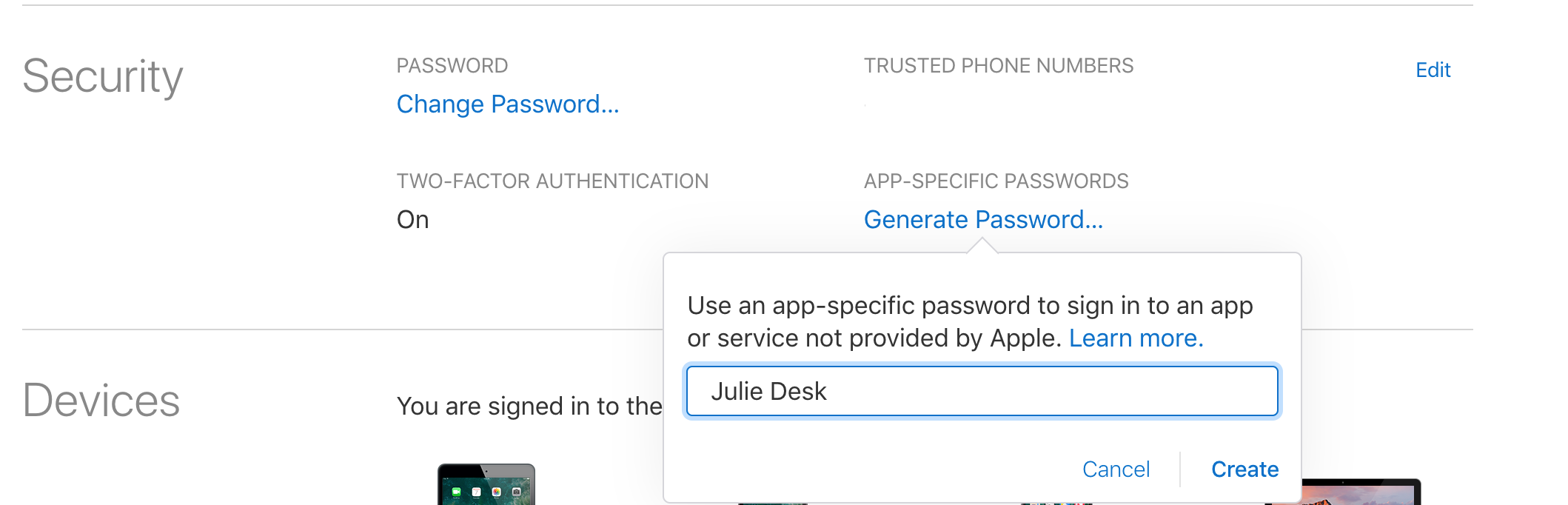Attention : Julie is not compatible with the iCloud calendar, this article is provided for the customers using the service before this restriction.
The latest Apple updates require iCloud users to add an additional security layer to their account and benefit from a two-factor authentification login. You need enable it to be able to share your calendar with Julie.
First, if it not done yet, please enable the two-factor login on your iCloud account, following the steps below:
Once it is done, please follow the steps below to efficiently give Julie an access to your calendar (they are also explained here: https://support.apple.com/en-us/HT204397)
- Sign in, from a computer, to your Apple ID account page.
- In the Security section, click APP-SPECIFIC PASSWORDS
- Click Generate Password and follow the steps on your screen.
Once the password has been generated, you can connect or reconnect your iCloud calendar to Julie Desk.
Connecting your iCloud calendar, once you enable the two-factor authentification, might take a few minutes but you only need to do it once and you are good to go. You just need to add your iCloud account ID and adjust some parameters and that's it! Simple and efficient.